IMAP Email Client Module
This article demonstrates how to add and configure the IMAP Email Client alongside some quick FAQs and troubleshooting steps
1. Navigate to your Teldio Edge Gateway web interface. Your Teldio engineer will have provided the IP address for this.
2. To add the module select Settings (the gear icon) on the left navigation bar.
3. Select Add Module from the sub menu.
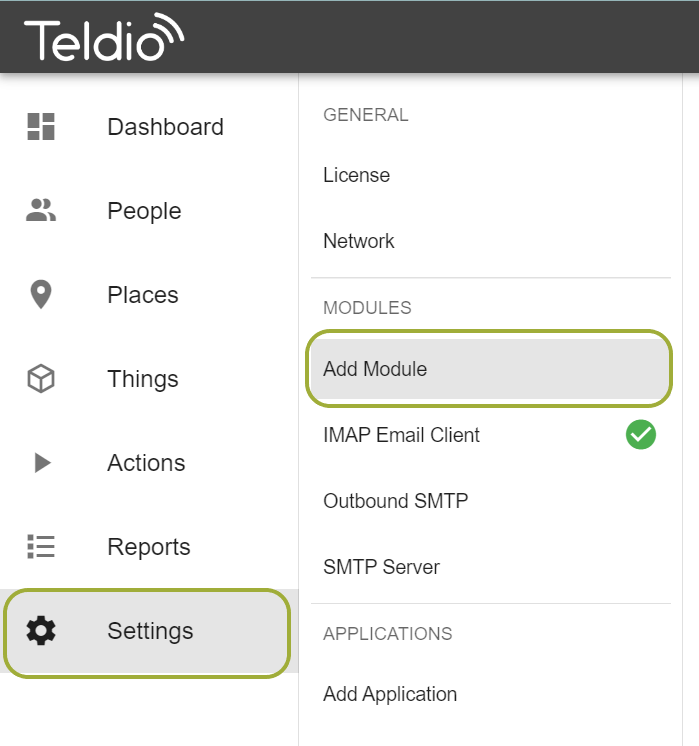
4. Using the search bar, search for IMAP Email Client then select Add
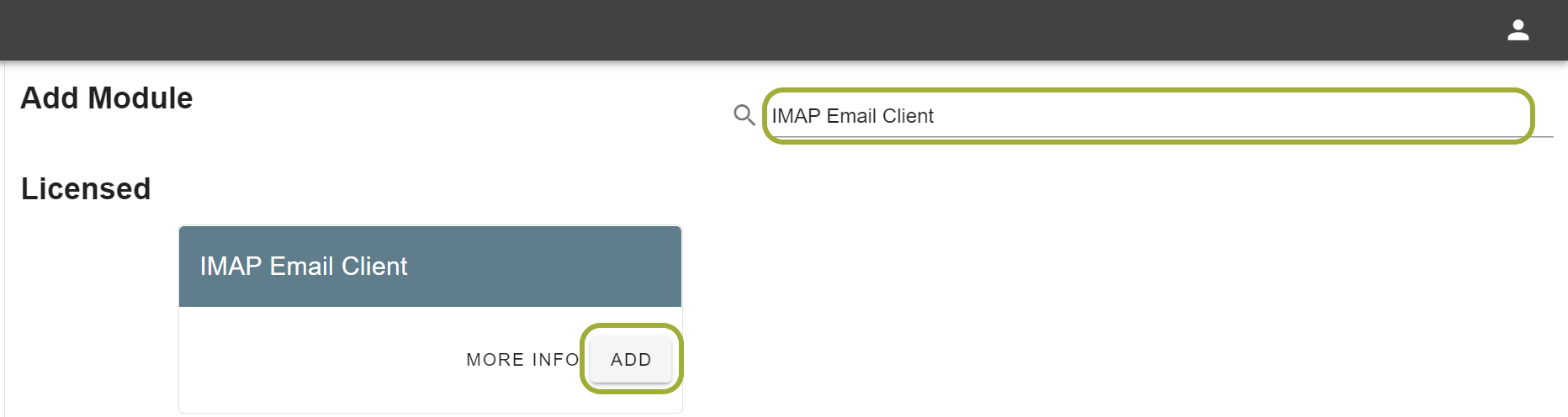
5. By default, certain fields have some values. You will be presented by the following page
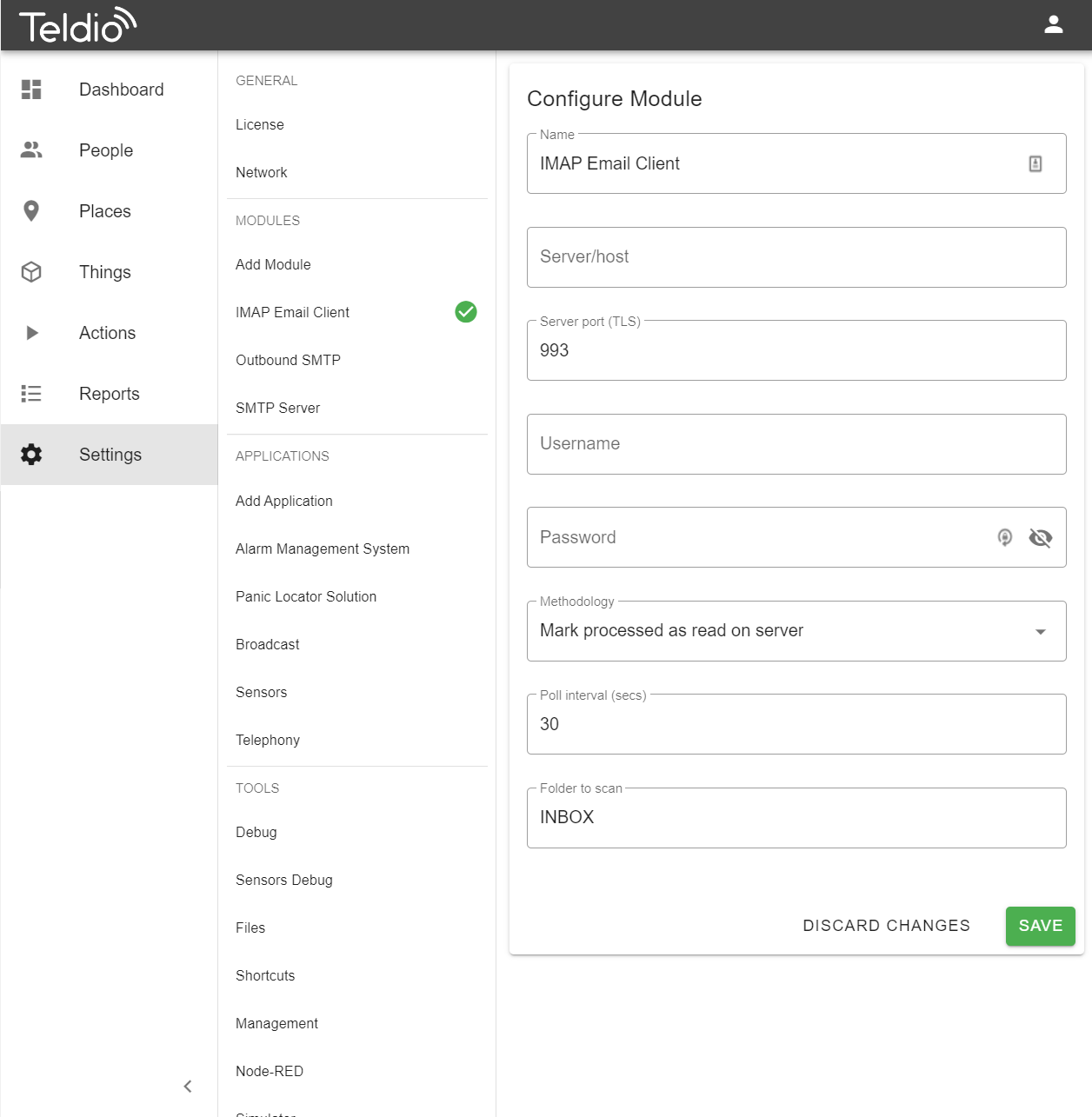
6. The configuration fields should be filled out accordingly:
NAME - This field does not change functionality, it can be renamed to anything that will help you identify this module.
SERVER/HOST - This is dependent on the IMAP server you are using. If your company has a custom IMAP server, the IT team will have this information. If you are using a public IMAP service such as Gmail or Outlook, these can be found by searching for the relevant settings through these service. For example Outlook is outlook.office365.com and Gmail is imap.gmail.com
SERVER PORT - Similar to the host, this is dependent on your provider however most services use the default IMAP port 993 which is populated by default
USERNAME - This is the username of the IMAP account being used, this will be the email address. For example 'demo@teldio.com'.
PASSWORD - In conjunction with the username, this is the password to the IMAP account being setup.
METHODOLOGY - This setting changes how the gateway processes the emails on the IMAP Server. The recommended setting for this is 'Process By Received Timestamp'
POLL INTERVAL - This changes how frequently the gateway polls for new emails, the minimum setting for this is 10 secs. This will vary depending on how urgent the emails coming in as quickly as possible is.
FOLDER TO SCAN - This indicates which folder in the IMAP account to scan for new emails. By default INBOX is used, this can be configured to any existing inbox on the email such as SPAM.
7. Click SAVE to confirm these settings, these can all be changed at any time by navigating to the module in settings and changing the fields.
VIDEO TUTORIAL
FAQ
Q. Can I use my companies own IMAP server?
A. Yes! You will need the configuration settings from the IT Team, once inputted the gateway acts like any other computer accessing the email server
Q. Can I have multiple IMAP Email Client Modules on the same Teldio Edge Gateway
A. Yes! Simply navigate to Add Module and add another IMAP Email Client Module
Q. If I change the password of my user account, do I need to update the configuration settings?
A. The IMAP Email Client Module acts like any other login, if the login information is changed it may work temporarily unless the server logs any logged in users out. It is recommended to change the settings at the same time as updating the password.
Troubleshooting
If no emails are being received on the Gateway:
1. From the same network as the Teldio Edge Gateway, open Command Prompt on windows or Terminal on Mac. Type "ping" followed by the server/host you used during configuration. If there is no reply, your network is either not talking to the internet if using a public IMAP server, or you may have firewall rules preventing the connection to your company IMAP server.
2. Ensure the poll interval is greater than or equal to 10 seconds.
3. Ensure login details are correct, try logging into the email client on the same computer by navigating to the email domain and using the credentials.
If issues persist, contact support at support@teldio.com