Outbound SMTP Module
This article demonstrates how to add and configure the Outbound SMTP Module alongside some quick FAQs and troubleshooting steps
1. Navigate to your Teldio Edge Gateway web interface. Your Teldio engineer will have provided the IP address for this.
2. To add the module select Settings (the gear icon) on the left navigation bar.
3. Select Add Module from the sub menu.
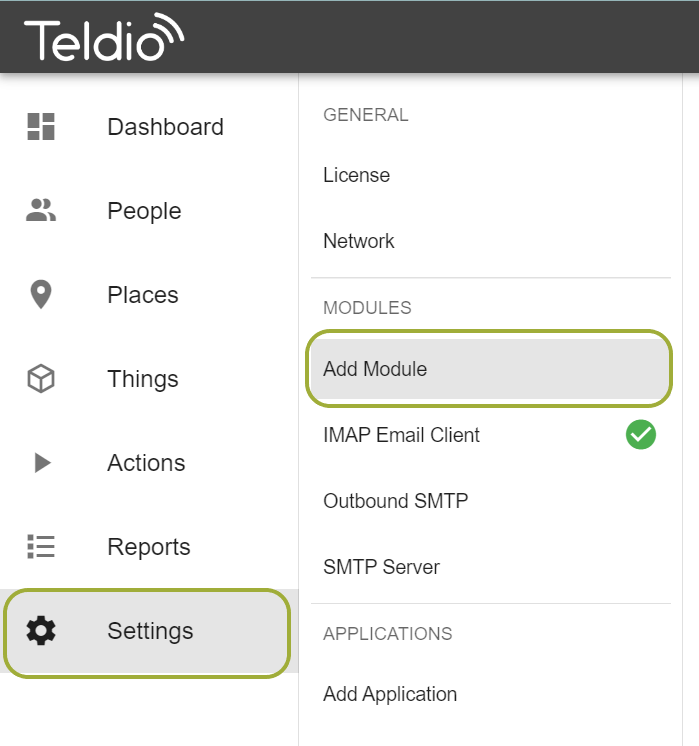
4. Using the search bar, search for Outbound SMTP then select Add
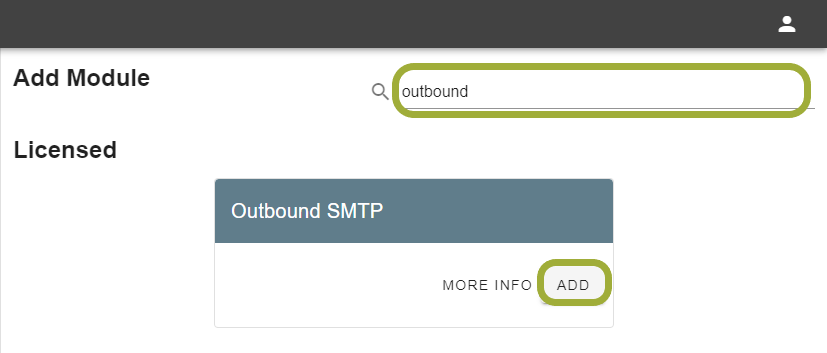
5. By default, certain fields have some values. You will be presented by the following page
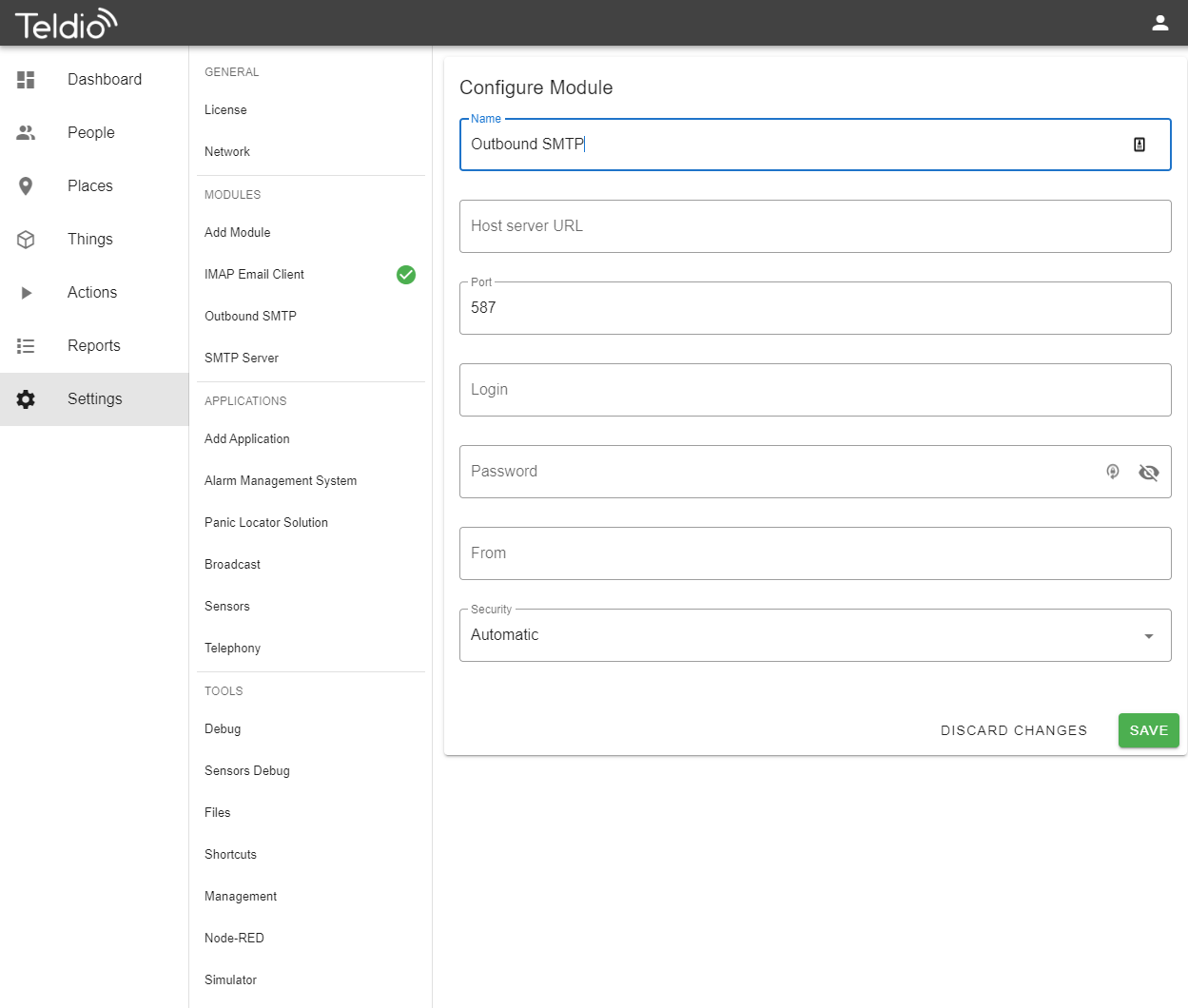
6. The configuration fields should be filled out accordingly:
NAME - This field does not change functionality, it can be renamed to anything that will help you identify this module.
HOST SERVER URL - This is dependent on the SMTP server you are using. If your company has a custom SMTP server, the IT team will have this information. If you are using a public SMTP service such as Gmail or Outlook, these can be found by searching for the relevant settings through these service. For example Outlook is smtp.office365.com and Gmail is smtp.gmail.com
PORT - Similar to the host, this is dependent on your provider however most services use the default SMTP port 465 which is populated by default
LOGIN - This is the username of the SMTP account being used, this will be the email address. For example 'demo@teldio.com'.
PASSWORD - In conjunction with the username, this is the password to the SMTP account being setup.
FROM - This is the email address that the module will attempt to send the email from. This can be set to an alias setup within the email provider. Some providers may not allow this to be anything other than the username setup.
SECURITY - Provides ability to change the security parameters of the SMTP server when sending emails. Default is Automatic which will decide based on configuration of the server.
7. Click SAVE to confirm these settings, these can all be changed at any time by navigating to the module in settings and changing the fields.
VIDEO TUTORIAL
FAQ
Q. Can I use my companies own SMTP server?
A. Yes! You will need the configuration settings from the IT Team, once inputted the gateway acts like any other computer accessing the email server
Q. Can I have multiple Outbound SMTP Modules on the same Teldio Edge Gateway
A. Yes! Simply navigate to Add Module and add another Outbound SMTP Module
Q. My Company SMTP server does not require a login or password, can I still use this module?
A. Yes! Simply leave these fields blank, the server will handle the rest.
Troubleshooting
If no emails are being sent from the Gateway:
1. From the same network as the Teldio Edge Gateway, open Command Prompt on windows or Terminal on Mac. Type "ping" followed by the HOST SERVER URL you used during configuration. If there is no reply, your network is either not talking to the internet if using a public SMTP server, or you may have firewall rules preventing the connection to your company SMTP server.
2. Set the Security to Relaxed or Strict and try again, the automatic security configuration may not work with your server configuration.
If issues persist, contact support at support@teldio.com