SMS (Subscription) (Twilio)
This article demonstrates how to add and configure the SMS (Subscription) alongside some quick FAQs and troubleshooting steps
1. Navigate to your Teldio Edge Gateway web interface. Your Teldio engineer will have provided the IP address for this.
2. To add the module select Settings (the gear icon) on the left navigation bar.
3. Select Add Module from the sub menu.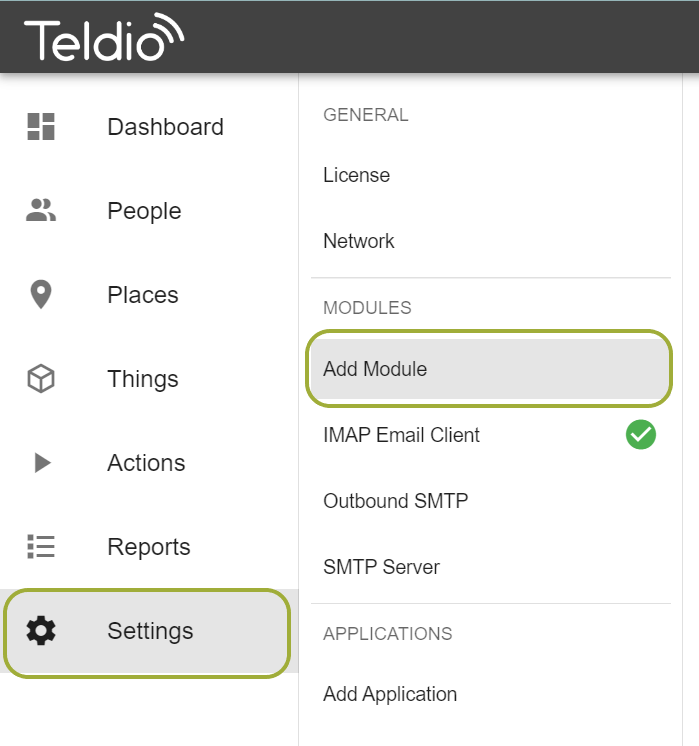 4. Using the search bar, search for SMS (Subscription) then select Add
4. Using the search bar, search for SMS (Subscription) then select Add
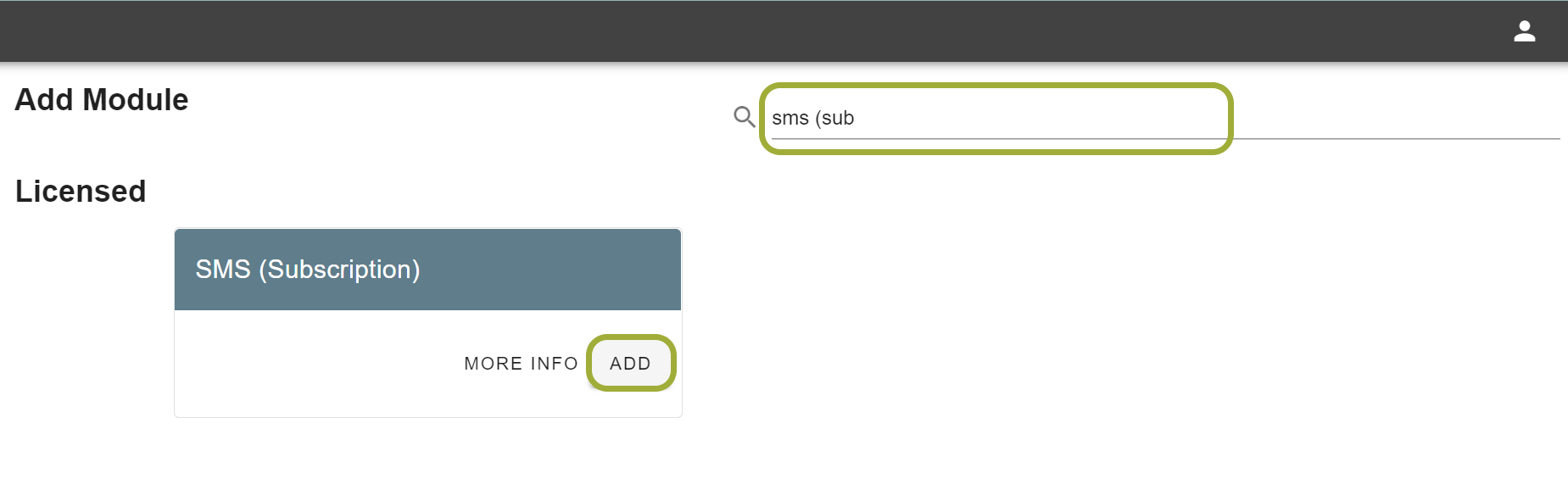
5. You will be presented by the following configuration page
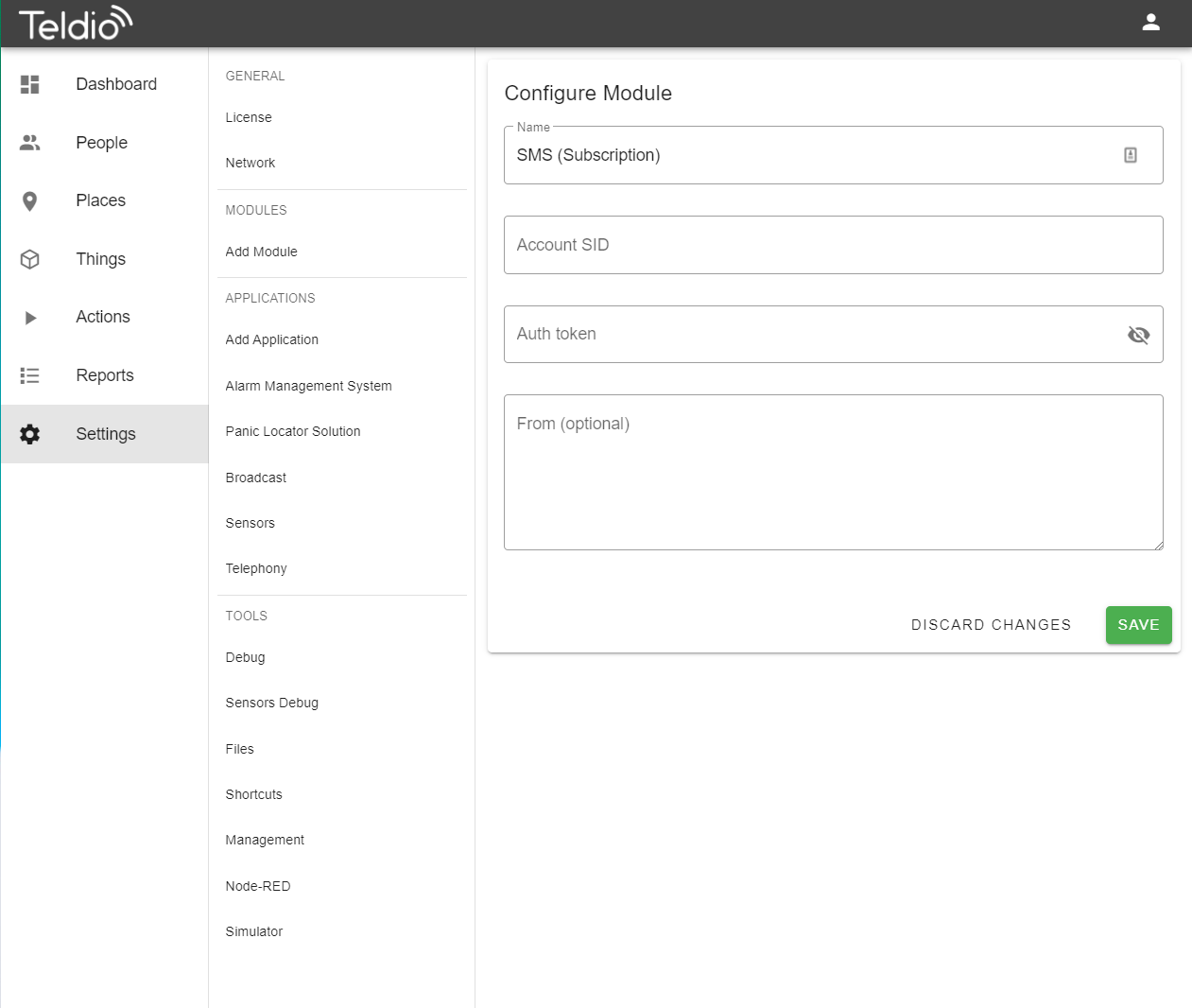
6. The configuration fields should be filled out accordingly:
NAME - This field does not change functionality, it can be renamed to anything that will help you identify this module.
ACCOUNT SID - This is from Twilio, this information can be found in the Account Info section of your Twilio Account
AUTH TOKEN - This is also from Twilio, this information can be found in the Account Info section of your Twilio Account
FROM - This section is to identify which of your Twilio account phone numbers will be used to send the message.
7. Click SAVE to confirm these settings, these can all be changed at any time by navigating to the module in settings and changing the fields.
VIDEO TUTORIAL
FAQ
Q. Do I need internet access for this module?
A. The Twilio service is how the messages are sent, this requires internet access to allow the Teldio Edge Gateway to communicate with Twilio servers. The Module USB SMS Gateway can operate without internet access however requires an adapter and physical SIM card with texting plan.
Troubleshooting
If no text messages are being sent from the Gateway:
1. Check your Gateway has access to the internet, the Twilio SMS requires internet access to send the text messages.
2. Check your authentication token and SID are correct.
3. Ensure the Twilio Account has a connected payment card to ensure payment issues do not block messages.
If issues persist, contact support at support@teldio.com