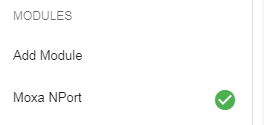Moxa NPort Configuration
This article details how you can configure a Moxa NPort 5110a device to send Serial ASCII data to the Teldio Edge Gateway over IP.
The Moxa Nport Devices can transport the Serial ASCII signal from a device over a Network to the Teldio Edge Gateway (TEG). The Moxa NPort is provided by Teldio.
Installing a Moxa NPort Device at your location requires:
- A Power source
- A serial cable from the alarm source to the Moxa NPort (DB-9 Female)
- A network connection
- An IP address for the Moxa NPort that is able to communicate with the TEG
The following sections detail how a Moxa NPort device can be set up to communicate with the Teldio Edge Gateway.
Locating and changing the IP of the Moxa NPort Device
The Moxa Nport device has a default IP of 192.168.127.254. To access the Moxa NPort:
- Download and install the NPort Administrator: NPort Administrator Installer
- Connect the NPort to a Network port on the same network as the computer on which the NPort Administrator is installed.
- Open the NPort Administrator and click on the 'Search' icon. Once the device is found, it will be listed in the NPort Administrator window. The default IP of the Moxa is 192.168.127.254
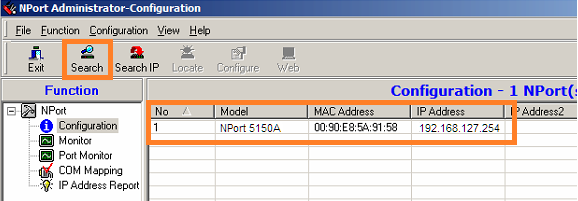
- Right-Click on the listed device and select 'unlock' and then when prompted the following credentials to login:
- username: admin
- password: moxa
- Double click on the unlocked Moxa NPort entry and then click on the 'Network' tab, and enable the 'Modify' check boxes as shown below to edit the IP address of the Moxa. Once the IP is changed to the desired IP, click 'OK'.
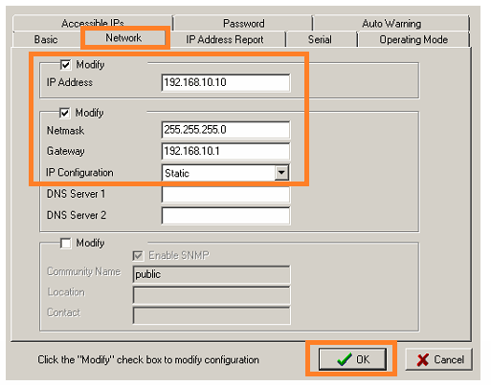
Moxa NPort Settings
Make the following changes on the Moxa NPort.
Accessing the NPort Settings
- Open a browser and navigate to the IP address assigned to the Moxa in the previous section.
- When prompted, log in with the credentials below. If you're prompted to clear records, press continue and do not change the password if prompted to do so.
- username: admin
- password: moxa
- Click on Serial Settings on the left menu
- Click on Port 1
- Set a Port Alias (ex: Fire Alarm)
- Then set the serial settings that match the alarm panel
- Press Submit but do not yet click Save/Restart
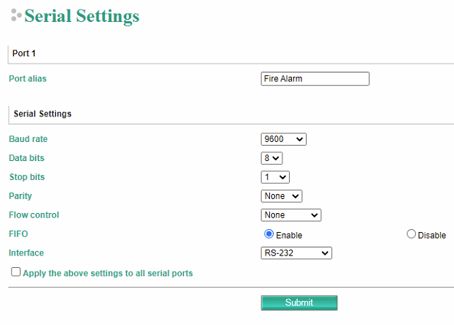
Operating Settings
- Click on Operating Settings on the left menu
- Click on Port 1
- Set the Operation Mode to TCP Server
- Ensure the Local TCP Port is 4001
- Set the Packing Length to 1024
- Set Force Transmit to 200ms
- Press Submit and then on click Save/Restart
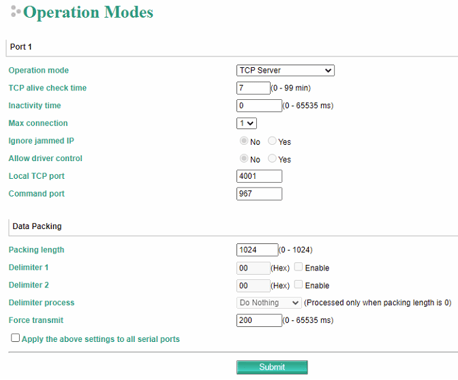
Once restarted, the Moxa NPort will be ready to communicate with the TEG.
Teldio Edge Gateway Settings
Once the Moxa NPort is setup, the following configurations should be set up on the TEG to make it communicate with the NPort.
Adding the Moxa NPort to the TEG
- Log In to the TEG
- Go to Settings and then select Add Module
- Search for the TCP Client Module and click on ADD
- Set the Name as desired
- Set the TCP Port to 4001
- Set the Host IP to the IP of the Moxa Nport
- Press SAVE
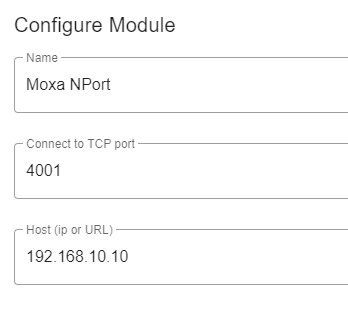
- The Moxa NPort will now show up underneath the list of added Modules. A green checkmark will indicate that the TEG is able to communicate with the NPort over the network. The module is now available to insert in to Behaviors to enable Workflows in the TEG.