Teldio TruFleet | Page Navigation
Navigation Bar
The navigation bar allows you to switch between different tabs. On start-up, the Map, Updates and Split tabs are available. Three indicators display the status of link to the web server, the radio network connections and the archive. These can be moused over for more information and will be green when everything is operational. The two buttons on the right will display additional menu commands and display/hide the sidebar.

Sidebar
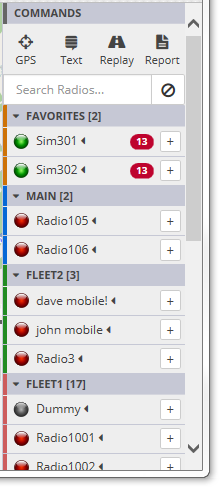
The sidebar provides commands and a list of all radios, group into their respective fleets.
Available commands:
- GPS: Request a radio send its current GPS position to the server
- Text: Send a text message to a radio
- Replay: Generate a route replay for a radio during a specific time interval in the pas.
- Report: Generate a report (e.g. PDF)
Entering text in "Search Radios..." will filter the displayed radios that match the text.
Each radio has an activity icon that indicates how recently it was seen on the radio network:
- Green: Seen in the last 15 minutes
- Yellow: Seen in the last hour
- Red: Seen more than an hour ago
- Grey: Never seen on radio network
Additionally, if the activity icon has a green background, then a GPS position has been received that radio in the last 15 minutes.
Clicking the name of the radio will expand to display additional information for the radio.
The red "badge" displays how many updates have been received for the radio since logging in. Clicking the badge will reset the counter.
The "+" button brings up the radio menu for the radio.
Radio Menu
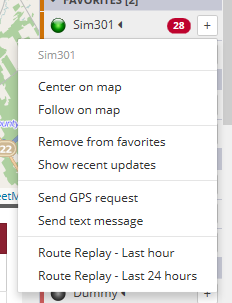
The radio menu will display a list of commands for a specific radio. It can be brought up from multiple places in the application (e.g. clicking a "+" button in the sidebar).
Center on map: Centers the real-time map to display the current position of the radio.
- Follow on map: The real-time map will follow the radio as new GPS updates are received
- Add/Remove from favorites: Adds or removes the radio from the special user defined "favorites" fleet
- Show recent updates: Displays the recent updates received for the radio in the Updates tab
- Send GPS request: Request that the radio sends its current GPS position to the server
- Send text message: Send a text message to the radio
- Route Replay - Last hour: Generates a route replay for where the radio has been in the past hour in a single click
- Route Replay - Last 24 hours: Generates a route replay for where the radio has been in the past 24 hours in a single click
Favorites
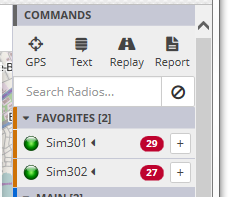
The Favorites is a powerful tool that allows users to focus their attention on a specific set of radios. It is a special fleet that users can add radios to by selecting "Add to favorites" from a radio command menu. Each user will have its own customized Favorites.
Some benefits from using Favorites include:
- The radios will always be clearly visible on the top of the radio menu under the Favorites fleet
- The map filter provides an option to only display radios that are part of the Favorites