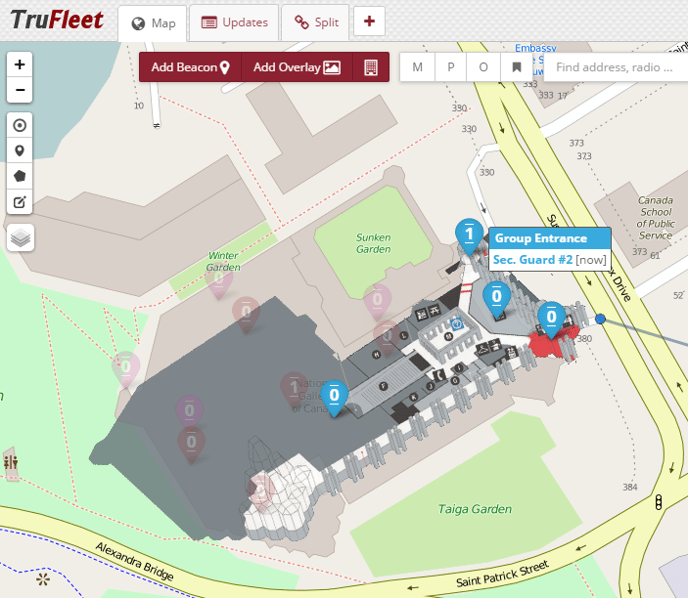Teldio TruFleet | Features
Route Replay
A route replay will display where a radio was on a map during a specific time frame. It can be initiated through a radio menu and selecting "Route Replay - Last hour / Last 24 hours", or by selecting "Replay" from the Commands and selecting a specific radio and time frame.
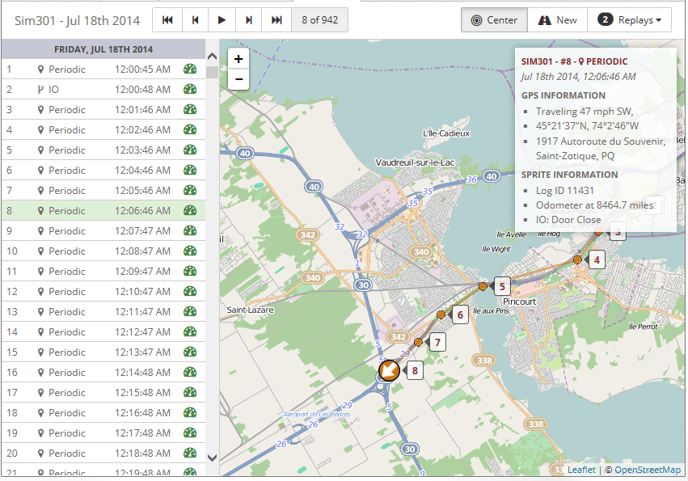
The left panel shows all GPS reports for the radio during the time frame, including the sequence number, type of report and a timestamp. Additionally, the green "speedometer" indicates that the radio was moving at the time - a red "speedometer" indicates that the radio was stopped at the time.
Clicking play will show the GPS reports in sequence with a breadcrumb trail. Clicking an update on the left will jump to that GPS position. Additional information for the current GPS report is displayed in the top right corner.
When a new route replay is created, it will not delete the previous route replay. Clicking the "Replays" button will allow you to switch between all route replays that were requested.
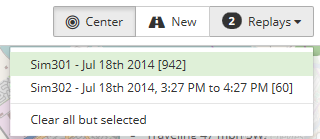
Reports
Clicking the "Report" command will bring up a form to generate a report. The report will be either displayed in a new window or downloaded as a file depending on the output format and the browser settings. If the server has email capabilities then you can specify an email address to receive a copy of the report as well.
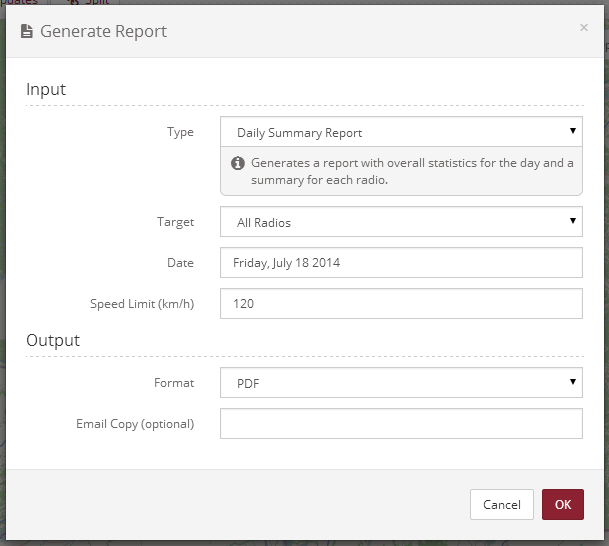
Indoor Features
The map tab allows beacons and overlays to be added, modified and deleted if the user has been granted access. To enable the indoor edit mode, click the button with the icon of a building.
Beacons are used for indoor location on supported radio networks. A beacon should be created in TruFleet for each iBeacon device that has been installed. The major and minor IDs must match those configured in the iBeacon device. Radios that report those major and minor IDs will appear on the map at the beacon.
Overlays are images that can displayed on top of the mapping tiles. Typically, this can be used for indoor location by importing floorplans. It can also be used to provide extra detail that is not provided by the mapping tiles.
While in indoor edit mode, clicking on a beacon or overlay will display a menu to edit/delete/save changes/cancel changes. They can also be dragged to a new location and saved.
If a "Floor Level" is assigned to either a beacon or an overlay, then they will only be displayed if the selected floor is chosen. Otherwise, they will always be shown.
If a "Parent Beacon" is assigned to a beacon, then the child beacon will not be displayed on the map. If a radio detects the child beacon, it will show up under the parent beacon. This allows multiple beacons to be used for a single room.