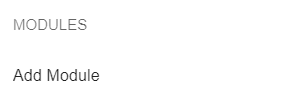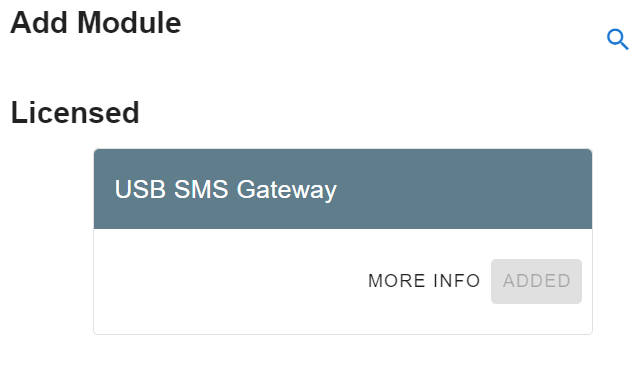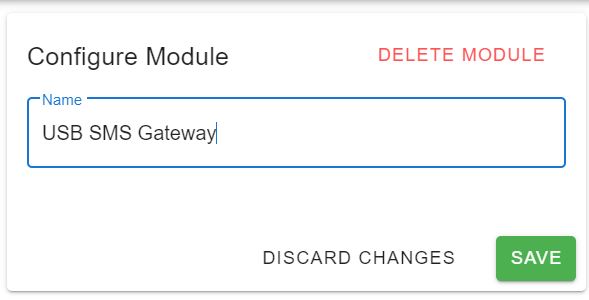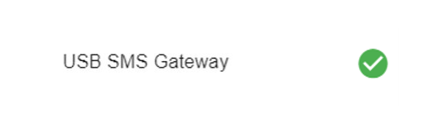USB SMS Dongle
A guide highlighting the steps required to use the USB SMS Dongle with the Teldio Edge Gateway (TEG)
Prerequisites:
- 1 MicroSIM card with an active plan:
- The TEG is compatible with USB Dongles using GSM based MicroSIM cards. United States carriers AT&T and Tmobile are accepted. We cannot use Verizon MicroSIM cards with the TEG.
- For Canada, Rogers and Telus are compatible carriers to acquire an active MicroSIM card.
- Purchase USB SMS Gateway Module from Teldio Representative
- Once P.O. is received and processed, we will ship you a Alcatel IK41UC LTE USB Dongle.
Preparing the USB Dongle:
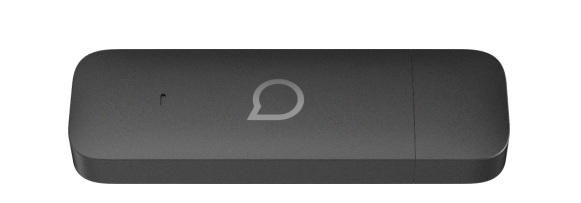
- Remove the cap covering the USB connector on the Dongle:
- Remove the back cover of the USB Dongle:
- Insert your MicroSIM in the orientation shown on the SIM port:
- Ensure the MicroSIM is securely in place then reattach the back plate of the USB Dongle.
- Your USB Dongle is ready for installation onto the TEG.
Installing USB SMS Gateway Module on TEG:
- Plug the USB SMS Dongle into the TEG.
- Login to the gateway and go to the Settings/ Modules section and click Add Module:
- In the Add Module section click ADD on the USB SMS Gateway module:
- Go to settings and under the Modules section select USB SMS Gateway to bring up the configuration menu:
- Click Save in the configuration menu and when you return to the Modules page you will have a Green Checkmark confirmed when the USB Dongle is connected to the internet:
USB Dongle LED Light Indicators/ Troubleshooting
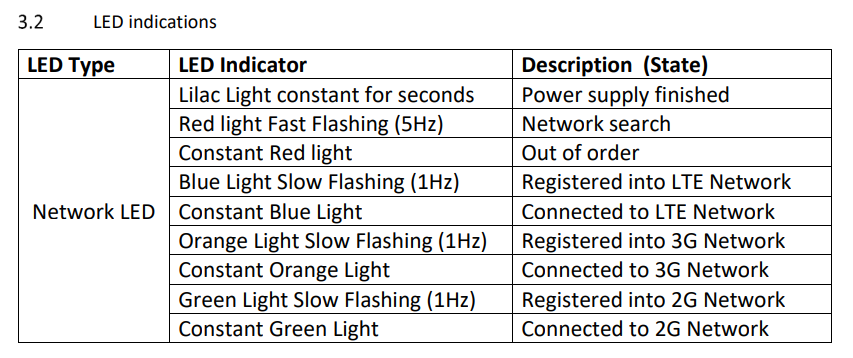
Please follow the LED Indicator guide above to check the connection status of your USB Dongle. When the Dongle is showing a constant Red light, unplug the Dongle, wait 30 seconds and plug in again to reset it. If the constant Red light continues, ensure the MicroSIM card has an active plan.