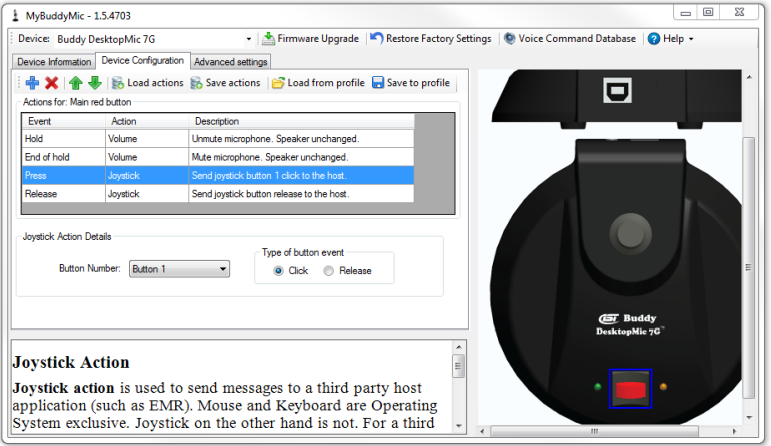Teldio TruDispatch | Buddy Mic
Configuration guide for setting up the Buddy Mic for use with Teldio TruDispatch
Buddy Mic Configuration
The Buddy DesktopMic is the recommended microphone to use with the TruDispatch Console. The integrated “Push to talk” button makes initiating and ending calls easier. The Buddy DesktopMic must be configured before it can be used with the TruDispatch Console.
By default, the button on the mic is configured to toggle between muted and unmuted – this will be changed to a “PTT” function. It must also be configured to notify the TruDispatch Console when the button is pushed as a “Joystick” signal.
- Download and install the MyBuddyMic configuration software: MyBuddyMicInstaller
- Click the Device Configuration tab, then click the Load from profile button and load the “PushToTalk” profile.
- Click the red button on the picture of the mic.
- Click the “+” button and select Press and Joystick, then click OK.
- Change the Type of button event to “Click” and the Button Number to “Button 1”.
- Click the “+” button and select Release and Joystick, then click OK.
- The setup now look similar to what is shown in the Figure below.
- Click the Save actions button to save the configuration to the mic.