Teldio TruFleet | Managing Devices (Radios)
This article summarizes how you can manage device information in TruFleet
The User Radio Names and IDs that are shown on the TruFleet web UI are managed in the WCP Configurator which is installed on the main TruFleet server.
Follow the steps below to add/edit or delete your Devices.
Adding a Device
- Open the WCP Configurator and navigate to the Devices tab.
- At the bottom of the Devices tab, click Add to bring up the Devices creation menu and do the following.
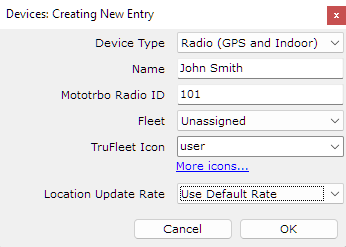
-
- Device Type: Select your radio type by choosing from a variety of options in the Device Type dropdown list. If previous entries exist, usually the device type should match the previous type.
- Name: Add a name for your radio device. This name will be displayed in the TruFleet Web UI
- Mototrbo Radio ID: Enter the numerical radio ID of the MOTOTRBO Radio. An M will be automatically added to the beginning of the Radio ID after you save the entry.
- Fleet: If using fleets, select the appropriate fleet from the drop down, or leave as unassigned.
- TruFleet Icon: From the drop down, select the an icon you would like your device displayed as on the map.
- Click OK.
-
- Repeat above steps for all new radios. If adding a large number of radios, contact Teldio and we can assist with an import file.
- After all radios are added, go to File/Save for WCP Server and then when prompted, choose the Start or Restart Option.
Editing a Device
- Open the WCP Configurator and navigate to the Devices tab.
- Click the 'Edit' button next to the Device which you would like to edit.
- Make the appropriate changes. IMPORTANT: Radio IDs should not be changed without consulting your radio dealer.
- After all radios you wish to edit are edited, go to File/Save for WCP Server and then when prompted, choose the Start or Restart Option.
Deleting a Device
- Open the WCP Configurator and navigate to the Devices tab.
- Click the 'Delete' button next to the Device which you would like to delete.
- After all radios that you wish to delete are deleted, go to File/Save for WCP Server and then when prompted, choose the Start or Restart Option.