Teldio TruFleet | Managing TruFleet Web Client Accounts
This article summarizes how you can manage TruFleet Web Client Accounts
Users can access the TruFleet Map by logging in to a web page with set credentials. These accounts can be setup with varying levels of permissions.
Follow the steps below to add/edit/delete your TruFleet Web Client accounts.
Adding a User Account
- Open the WCP Configurator and navigate to the Web Clients tab.
- If available set or edit your Password Policy to match your orgnazation's preferences.

- At the bottom of the Web Clients tab, click Add to bring up the Web Clients creation menu and do the following.
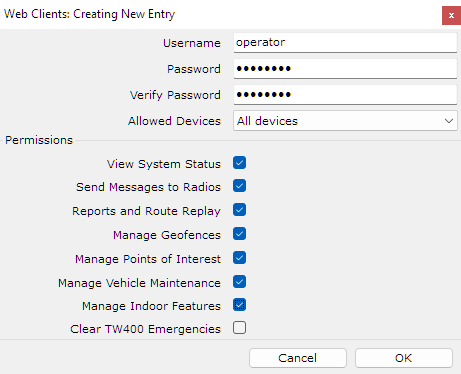
- Username: add a username
- Password: add a password. If you set a password policy, the password must match that policy
- Verify Password: re-type the password
- Allowed Devices: Use the drop down to determine which devices this user should see on the map.
- Permissions: Set remove permissions as intended. Most permissions are self explanatory. Some important permissions below
- View System Status: Enable only this value to create a view only user
- Manager Indoor Features: This only applies if you have an Indoor tracking component in your deployment and allows users to add/edit maps and beacons
- Clear TW400 Emergencies: This does not apply to any Teldio deployments.
- Repeat above steps for all new accounts.
- After all accounts are added, go to File/Save for WCP Server and then when prompted, choose the Start or Restart Option.
Editing a User Account
- Open the WCP Configurator and navigate to the Web Clients tab.
- Click the 'Edit' button next to the Account which you would like to edit.
- Make the necessary changes
- After all accounts are you wish to edit are edited, go to File/Save for WCP Server and then when prompted, choose the Start or Restart Option.
Deleting a User Account
- Open the WCP Configurator and navigate to the Web Clients tab.
- Click the 'Delete' button next to the Account which you would like to delete.
- Make the necessary changes
- After all accounts are you wish to delete are deleted, go to File/Save for WCP Server and then when prompted, choose the Start or Restart Option.