Updating The Teldio Edge Gateway Configuration
Guide on how to upload the Teldio Edge Gateway's configuration file to our file uploader.
The Teldio Edge Gateway (TEG) has a configuration which can be helpful to have as a back up or as a way to Teldio to troubleshoot or upgrade your version without having access to the device itself. This file cannot be emailed therefore must be sent to Teldio using the method listed below.
Steps:
- To begin uploading the TEG's configuration please log in to the TEG's user interface found at the preset IP address using your provided credentials.
- On the left hand side of the screen navigate to Settings.
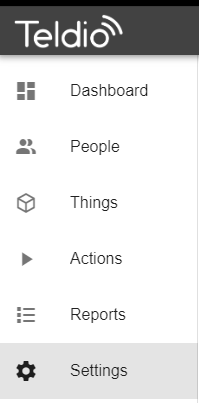
- On the list that appears please find the management tab under the Tools section.
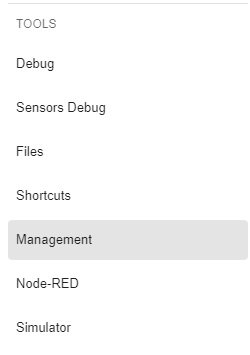
- Under Configuration please click the 'DOWNLOAD CONFIGURATION' button.
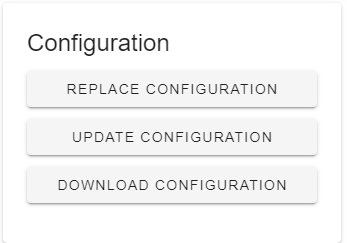
- This will download a zipped file of the current configuration your gateway is using to your downloads folder.
NOTE: If using Chrome or Edge, you may be given a warning when downloading the Confguration file. Please choose the 'keep' option and if it still gives a virus related error, please follow the steps above in a FireFox browser. -
- Next navigate to the following URL - https://fileupload.teldio.com/
- After being presented with the above page, either click 'add file' and navigate to the .zip file or drag and drop the zipped file to the blue dotted box
- Then enter your email address in the email field and add a description (ex: <your company name> <TEG config> and then click the 'UPLOAD TO TELDIO' button.
- This action will upload the file to the Teldio system and send an email to Teldio with the link to download your configuration
NOTE: If you are presented with an error - please try the steps above again and if that too fails, please send Teldio your configuration file via another file sharing method (Dropbox, SharePoint, OneDrive etc.) to which you have access and share with support@teldio.com
- Next navigate to the following URL - https://fileupload.teldio.com/